Components
Components allow you to isolate and categorize coverage data from your project with virtual filters.
Components allow you to isolate and categorize coverage data from your project with virtual filters. It is similar to Flags, but there is no direct relationship between Components and the reports you upload.
The most important differentiator between Components and Flags is that Components do not have to be supplied at upload time, they are fully defined in the codecov.yml. Components are particularly useful to create custom statuses and get coverage information from parts of your code that are not easily broken up into different uploads, or span multiple flag groups.
Currently you can get component information in the PR comment and also have component-based statuses. See examples below. The yaml configuration that generated the example statuses are discussed later in this guide.
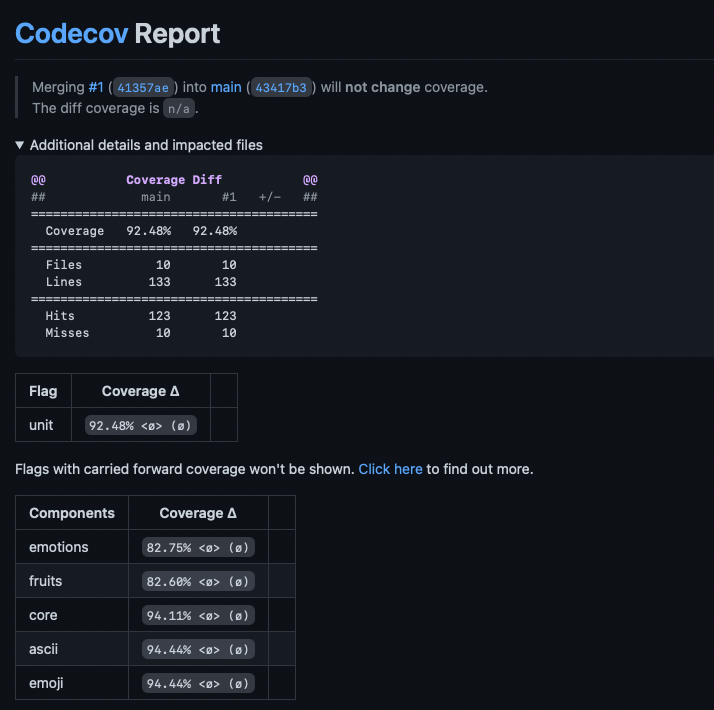
Example of component information in the PR comment
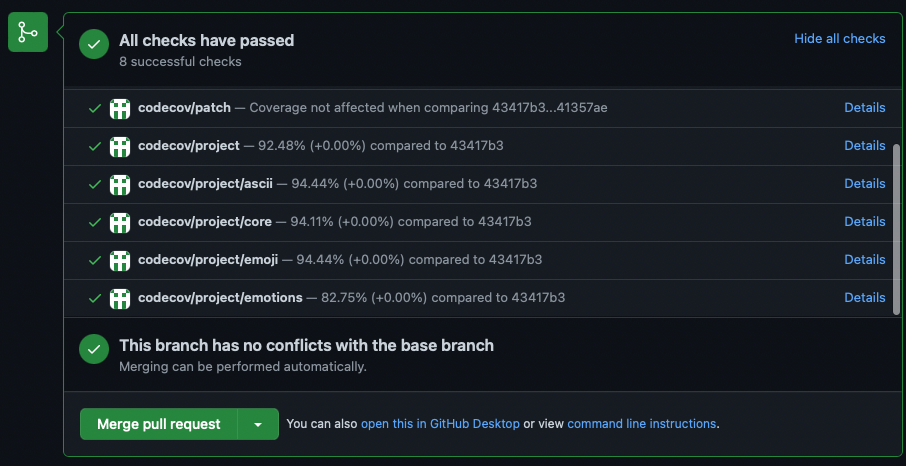
Example of component statuses in a PR
Wondering how it looks in a live repo? Check it out here: https://github.com/codecov/example-components
Getting Started with Components
To use components you just need to define your filters and optional statuses in your codecov.yaml.
To have a more concrete example, and better understand the differences of components and flags, let's consider an example with the following repo structure (you can check out the example repo in Github)
|-- core/
| |
| |-- tests/
| |-- __init__.py
| |-- main.py
|
|-- emotions/
| |
| |-- tests/
| |-- __init__.py
| |-- ascii.py
| |-- emoji.py
|
|-- fruits/
|
|-- tests/
|-- __init__.py
|-- ascii.py
|-- emoji.pyLet's assume we make a single upload that covers all the tests in this repo and tag it with the unit flag.
In this case, having individual statuses for the emotions or the fruits modules becomes complicated using flags as you would need to supply one upload per flag - see One-to-One Relationship of Flags to Uploads. You would have to break up your single upload into 3 separate ones: one upload with the emotions flag that runs the tests for the emotions folder, one upload with the fruits flag that runs the tests for the fruits folder, and one upload with the unit flag that runs the test for the whole project. Depending on the structure of the project and its tests, supplying these coverage reports separately may be very difficult to do.
We can achieve the same effect using components by defining path filters we're interested in in our codecov.yaml.
# ... previous config options...
comment:
layout: "header, diff, flags, components" # show component info in the PR comment
component_management:
default_rules: # default rules that will be inherited by all components
statuses:
- type: project # in this case every component that doens't have a status defined will have a project type one
target: auto
branches:
- "!main"
individual_components:
- component_id: module_emotions # this is an identifier that should not be changed
name: emotions # this is a display name, and can be changed freely
paths:
- emotions/**
- component_id: module_fruits
name: fruits
paths:
- fruits/**
- component_id: module_core
name: core
paths:
- core/**
statuses: # the core component has its own statuses
- type: project
target: auto
- type: patch
- component_id: ascii
paths:
- .*/ascii.py
- component_id: emoji
paths:
- .*/emoji.pyWe can go a step further and filter paths that are in different folders, which you can't do just using flags. For example, the ascii or emoji components target all the ascii.py and emoji.py files respectively. This allows you to group all files and/or folders that fit a specific path.
Component Options
Below are the configuration options commented for components. Very similar to flag management configuration.
component_management:
default_rules: # Dict. rules inherited by all components that don't define a tag for themselves.
paths: # List. Path filters.
- "specific_file.txt
- "^some.*regex$"
- "glob/*"
flag_regexes: # List. Flags to be included in the component.
- "fruit.*"
statuses: # List. Status definitions.
# These statuses are the same as for flag_management
# Except they don't accept 'flags'
individual_components: # List. These are the actual components.
- component_id: component_1 # String. Required.
name: display_name_1 # String. Optional.
# Individual components also accept paths, flag_regexes and statuses
- component_id: other_component
#...Filtering With Components
You can now filter your files by component on any file tree or file list in the Codecov app. You can select multiple components and search for them within the dropdown conveniently located next to the flag filter at the top of a file list.
This gives you a way to see the most up to date coverage of a component in the UI as well as drill down to where you might be lacking coverage within this component.
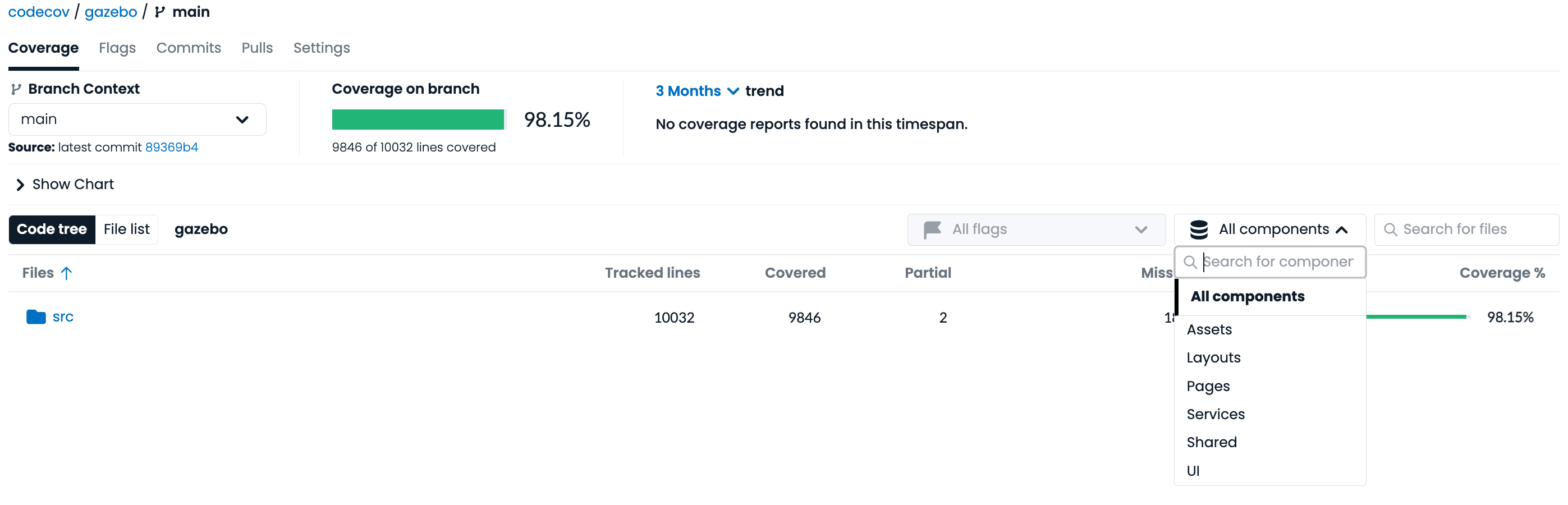
Manage Your Components
- When deleting components from your YAML, the removed components will not appear on your pull request. However, if you or someone else uses the removed component's name again, the historical data will return to your coverage over time metrics.
- Each component has a unique ID, so if you change the name of your component, it will create a new component with new data. If you accidentally change the component name, you can simply change the name back to retrieve the previous data.
Coverage Over Time With Components
You have the ability to view component data over time and the ability in the UI to get a point in time view of component coverage with filtering on the file tree.
When you first open the components view you will need to "Enable Component Analytics" this lets us know you'd like us to backfill your historical data. This process can sometimes take awhile, depending on the number of components you have and how often you make a commit.
Once component data has been backfilled you will be able to sort by component name and filter to the date range of data you'd like to view. Additionally you can search for and select only certain components to view to make this an easy to reference dashboard for your component coverage.
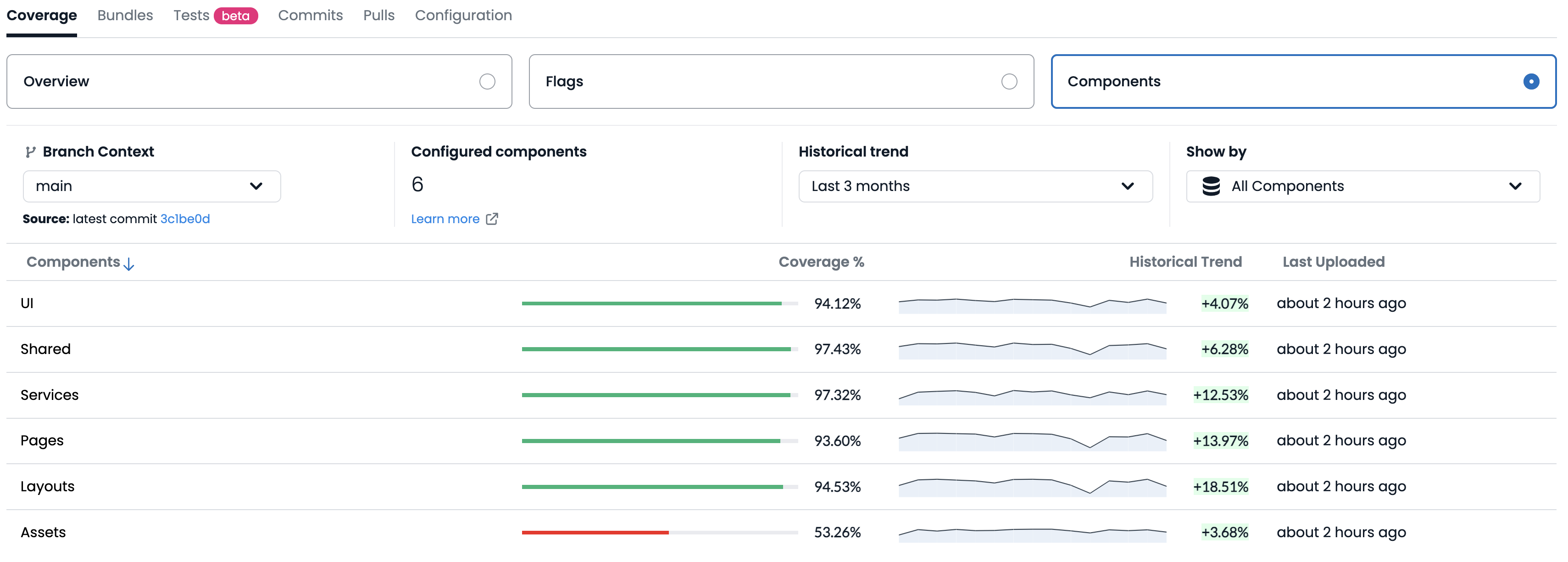
Should I Use Flags or Components?
If you have a new project, the correct answer is likely Components. If you already have a robust Flags-based setup in your project and it is working for you/your team, you should likely stick with Flags.
As of this writing, Flags do have more support in the Codecov UI than Components, but that is expected to change in the future as we build more Component support into the Codecov UI. However, if you require per-flag coverage trend information and UI support immediately, then it is recommend to use Flags for the time being.
Flags and Paths RulesIf both flag_regexes and paths are defined for a component, that filter is AND-style. That means that for a file to be considered part of the component it needs to have coverage from one of the flags AND be in one of the paths defined.
Updated about 2 months ago